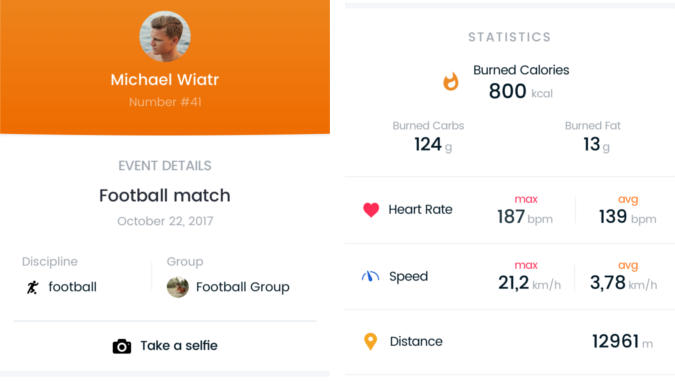Is it important for you to care for the safety and proper development of your child or mentee? Is it making progress? Is he not exposed to injuries? Follow the steps below to make sure that every sport activity of your child or mentee has not escaped your attention!
What do you need? An internet-connected mobile device (e.g. a phone or tablet) with the AiCOACH Teams application installed. Cooperation with your child is also important - what exactly must be done?
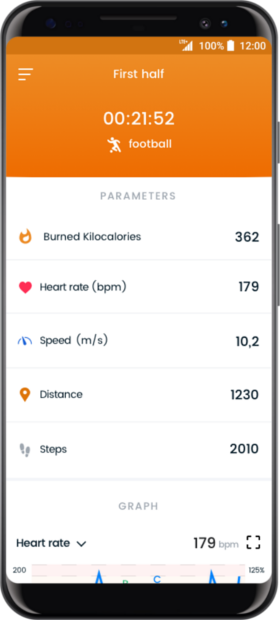
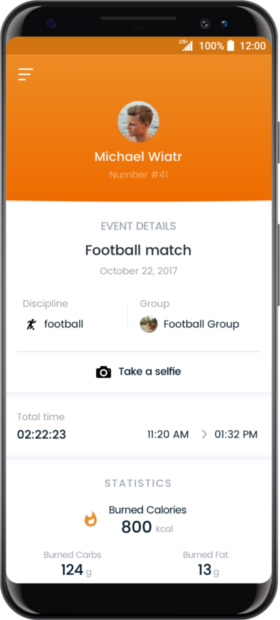
Download AiCOACH Teams and AiCOACH Trainer apps from the Google Play Store. Go to the Google Play Store app and enter the “AiCOACH” in the app search engine. Next install the AiCOACH Teams, then launch it and create your account. Remember also to buy subscription for AiCOACH Teams app. You can decide, for what time you want to buy your subscription - you can also use discount codes!
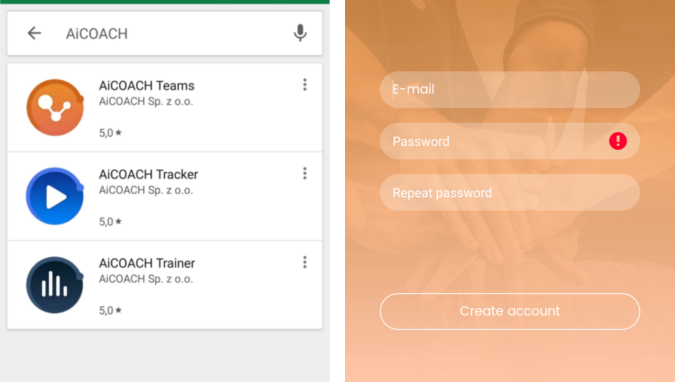
Your child or mentee need to send you from his account in the AiCOACH Teams app an invitation to the observer mode. To do this, expand the navigator menu by clicking on the three horizontal dashes in the upper left corner and enter the "Settings". Then click on "Add an observer" and enter your e-mail address where you are logged as an observer in the AiCOACH Teams app.
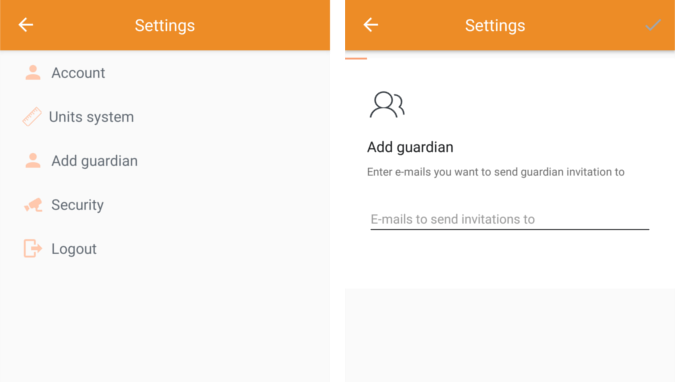
Accept the invitation on your account that you can find in the AiCOACH Teams inbox. After accepting the invitation in your inbox, go to your profile settings by clicking on the avatar, which will appear by clicking on the three horizontal dashes in the upper left corner of the AiCOACH Teams application. From the settings of your profile, select the account you want to follow - it will be your child's or mentee’s profile.
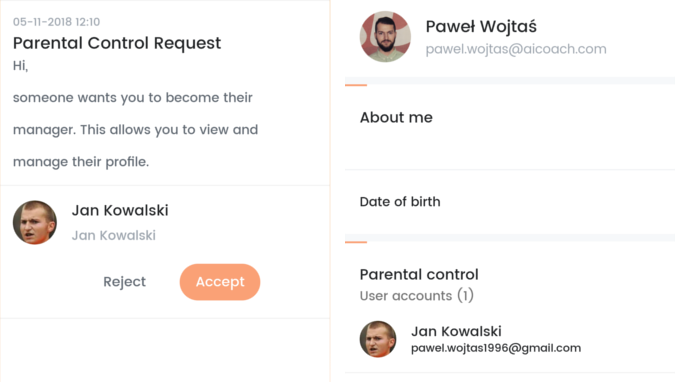
Being in the observer mode, you can follow your child's or mentee’s events, as well as groups and organizations to which your child or mentee belongs. During a remote session, conducted by a trainer, you can choose ongoing events and enter a selected session to observe your child's parameters in real time, such as: Burned Kilocalories, Heart Rate, Speed, Distance or Steps.
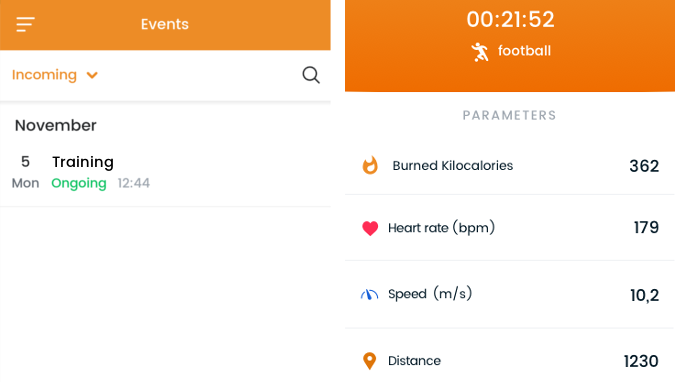
Choosing completed events, you can analyze your child's parameters from the trainings that took place in previous days.